Simple Steps to Erase and Factory Reset Your Mac
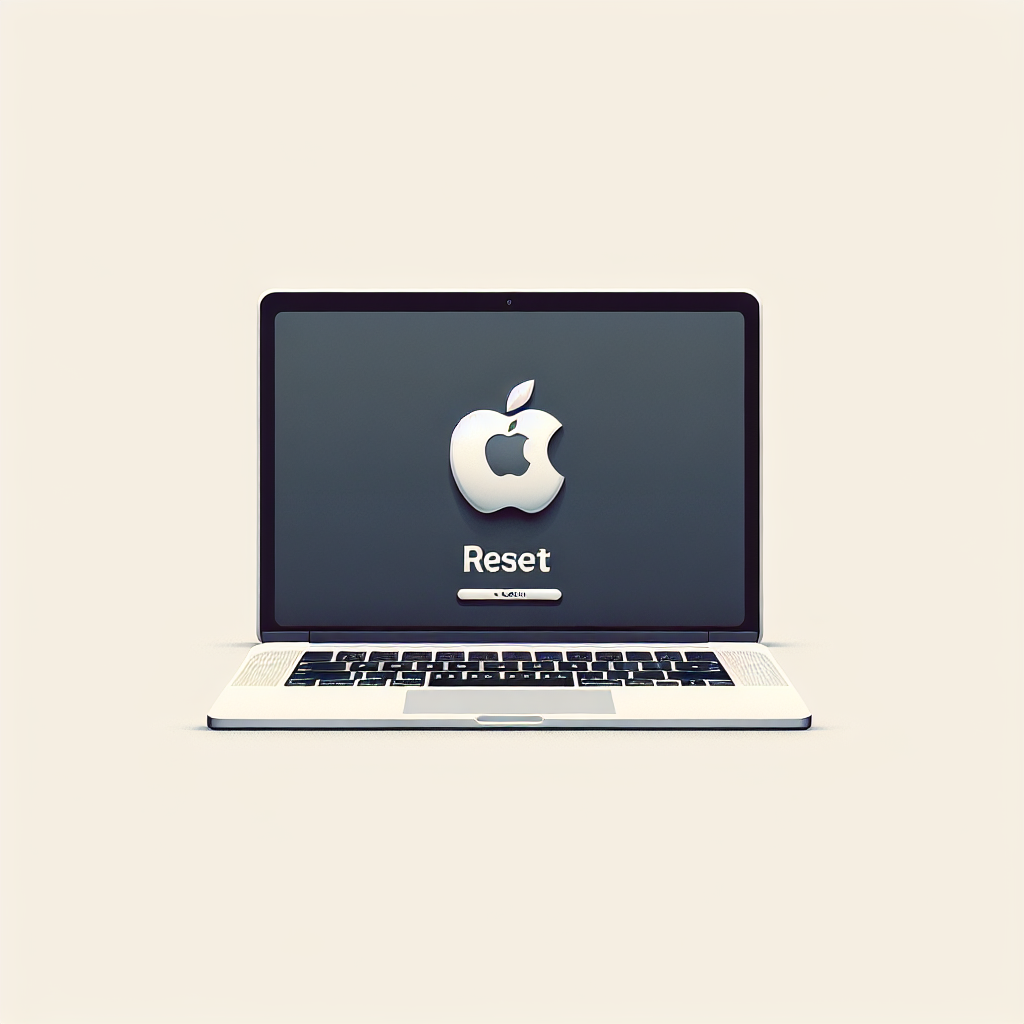
Introduction to Mac Factory Reset
The process of erasing and factory resetting your Mac can be essential when you're planning to sell, gift, or trade your device. Whether you own a Mac with Apple silicon or an Intel Mac equipped with the T2 security chip, Macs running macOS Monterey or later have made this process remarkably straightforward with the 'Erase All Content and Settings' feature. Let's delve into the details of this modern convenience for technology users worldwide.
Innovations in macOS for Easy Reset
Traditionally, resetting a Mac required signing out from multiple services, manually erasing the internal drive, and reinstalling macOS. Although essential, these steps can seem daunting compared to the ease of resetting an iPhone or iPad. However, Apple has integrated similar simplicity into newer Macs through software advancements, which brings great relief to many users, simplifying the process significantly. This is enabled by the encryption technologies in Mac's Apple silicon and T2 chips, ensuring secure data deletion by erasing the encryption keys linked to user data.
Comprehensive Steps for a Fresh Start
The following instructions provide a clear pathway to reset your Mac: Begin by clicking the Apple () icon, select System Settings (or System Preferences for those on earlier versions than macOS Ventura). Users on macOS Ventura or later can navigate through General, choosing Transfer or Reset, followed by Erase All Content and Settings. For others, the alternative route is System Preferences from the menu bar. Input your admin password upon prompt, follow any backup suggestions seriously, as this step will remove all personal data including settings, apps, and media, providing a clean slate ready for setup.
Additional Considerations
During this process, remember to take notes of all the settings, data, and content that will be erased. This function efficiently logs you out of all Apple services, including the removal of Touch ID configurations and Apple Wallet content. Moreover, it disables Find My and Activation Lock, completing the restoration of your Mac to original factory settings, akin to a fresh purchase. This overhaul facilitates a secure and seamless transition whether one is preparing the device for a new owner or merely refreshing their own experience.
Ensuring Future Readiness
The ability to perform these actions swiftly not only adds convenience but also aligns with contemporary demands for security and privacy. As Apple continues to innovate, users can expect ongoing enhancements that support ease of use across its ecosystem. Hence, technology professionals and enthusiasts should stay informed about these advancements to make the most of their Apple devices.



Comments ()